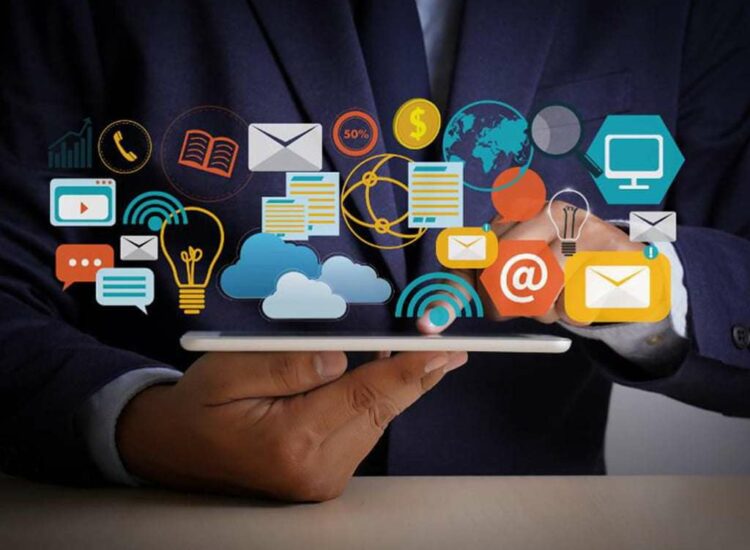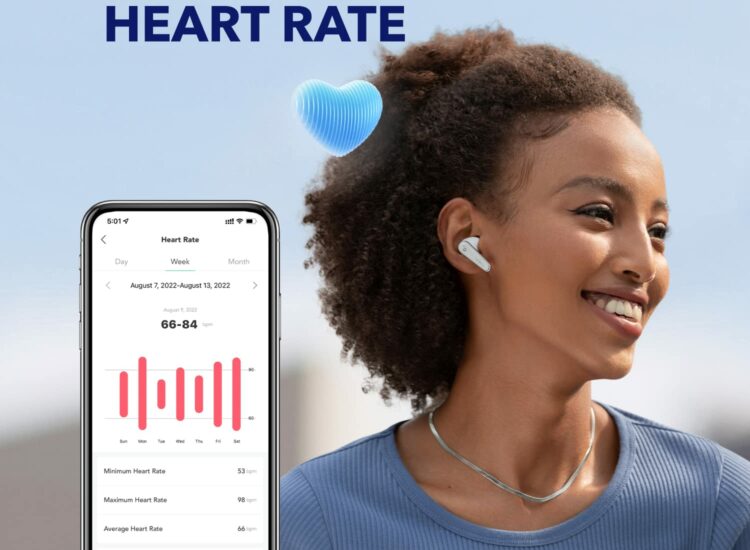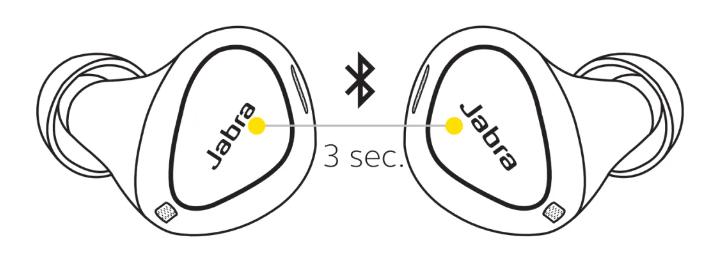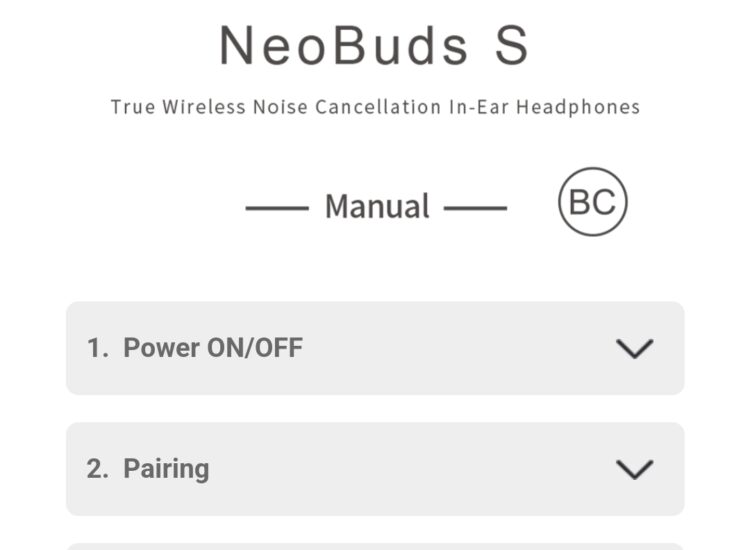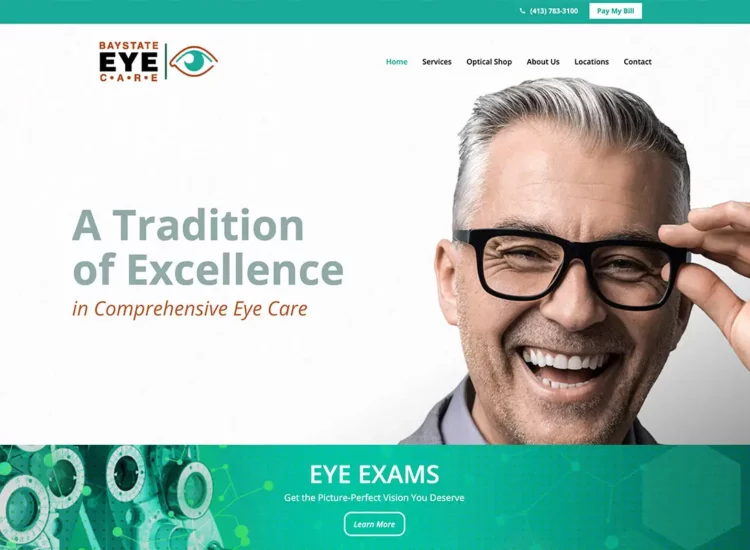Mastering Facebook Ads Manager: Your Comprehensive Guide to Effective Advertising on Facebook and Instagram
In today’s digital age, Facebook and Instagram stand as dominant platforms for connecting with a vast and diverse audience. For businesses and marketers looking to reach potential customers, Facebook Ads Manager is an indispensable tool. This powerful platform provides a comprehensive suite of features for creating, managing, and analyzing advertising campaigns across both Facebook and Instagram. Whether you’re a seasoned marketer or a business owner new to online advertising, understanding how to effectively navigate and utilize Facebook Ads Manager is crucial for achieving your marketing objectives. This comprehensive guide will delve into the intricacies of Facebook Ads Manager, providing you with the knowledge and insights needed to launch and optimize successful advertising campaigns.
Toc
- 1. 1. Introduction to Facebook Ads Manager
- 2. 2. Navigating the Facebook Ads Manager Interface
- 3. Related articles 01:
- 4. 3. Creating and Managing Facebook Ads Campaigns
- 4.1. 3.1. Defining Your Campaign Objective
- 4.2. 3.2. Setting Up Your Ad Set: Audience Targeting
- 4.3. 3.3. Ad Set: Placements and Budget & Schedule
- 4.4. 3.4. Designing Your Ad Creative: Formats and Elements
- 4.5. 3.5. Reviewing and Publishing Your Campaign
- 4.6. 3.6. Monitoring Campaign Performance in Real-Time
- 4.7. 3.7. Editing and Managing Existing Campaigns
- 5. 4. Advanced Features and Strategies in Ads Manager
- 6. Related articles 02:
- 7. 5.1. Dealing with Ad Rejections and Policy Violations

1. Introduction to Facebook Ads Manager
Facebook Ads Manager is more than just a tool for creating ads; it’s a central hub for all your advertising activities on the Facebook ecosystem. Understanding its core purpose and the benefits it offers is the first step towards harnessing its full potential.
1.1. What is Facebook Ads Manager?
Facebook Ads Manager is a comprehensive advertising platform that allows users to create and manage campaigns on Facebook, Instagram, Audience Network, and Messenger. It provides a centralized interface where advertisers can define their campaign objectives, target specific audiences, set budgets and schedules, design ad creatives, and track the performance of their ads. Essentially, it’s the control panel for all your paid advertising efforts within the Meta platforms.
1.2. The Importance of Ads Manager for Advertisers
For any business or individual looking to advertise on Facebook and Instagram, Ads Manager is an essential tool. It offers granular control over every aspect of your advertising campaigns, allowing you to precisely target your ideal customers and measure the impact of your spending. Without Ads Manager, running effective and targeted advertising campaigns on these platforms would be virtually impossible. It provides the necessary infrastructure and features to transform marketing goals into tangible results.
1.3. Key Benefits of Using Facebook Ads Manager
Utilizing Facebook Ads Manager offers a multitude of benefits for advertisers, including:
- Precise Audience Targeting: Reach specific demographics, interests, behaviors, and connections to ensure your ads are seen by the people most likely to be interested in your offerings.
- Diverse Ad Formats: Choose from a variety of ad formats, including images, videos, carousels, slideshows, and more, to create engaging and visually appealing advertisements.
- Flexible Budget and Scheduling: Set daily or lifetime budgets and schedule your ads to run at specific times or continuously.
- Comprehensive Performance Tracking: Monitor key metrics like reach, impressions, clicks, conversions, and cost per result to understand how your campaigns are performing.
- A/B Testing Capabilities: Experiment with different ad creatives, targeting options, and placements to optimize your campaigns for better results.
- Integration with Other Meta Business Tools: Seamlessly integrate with Facebook Business Pages, Instagram Business profiles, and the Meta Pixel for enhanced tracking and audience building.
- Scalability: Whether you’re a small local business or a large multinational corporation, Ads Manager can accommodate your advertising needs and scale with your growth.
1.4. Accessing and Setting Up Your Ads Manager Account
Accessing Facebook Ads Manager is straightforward. You typically need a Facebook Business Page to get started. Here’s a general outline of the process:
- Go to Facebook Business Suite: Navigate to business.facebook.com. If you don’t have a Business Suite account, you’ll be prompted to create one.
- Access Ads Manager: Within Business Suite, you’ll find a navigation menu on the left-hand side. Click on “More Tools” and then select “Ads Manager.” You can also directly access Ads Manager by typing “facebook.com/adsmanager” into your web browser.
- Set Up Your Ad Account: If you’re using Ads Manager for the first time, you may need to set up an ad account. This involves providing your business information, selecting your time zone and currency, and setting up your payment method. Ensure this information is accurate as it will be used for billing purposes.
Once your ad account is set up, you’re ready to start creating your first advertising campaign.
2. Navigating the Facebook Ads Manager Interface
The Facebook Ads Manager interface can seem overwhelming at first glance, but understanding its key sections and features will empower you to navigate it effectively.
2.1. Overview of the Dashboard and Key Sections
The Ads Manager dashboard provides a central overview of your advertising activities. Key sections you’ll encounter include:
- Campaigns Tab: This is where you’ll see a list of all your campaigns, along with their status, budget, and key performance metrics.
- Ad Sets Tab: Within each campaign, you’ll find ad sets. This tab allows you to view and manage your different ad sets, each with its own unique audience targeting, placements, and budget settings.
- Ads Tab: This tab displays all the individual ads within your ad sets, allowing you to review their creative elements and performance data.
- Reporting Tab: This section provides access to detailed reports on your campaign performance, allowing you to analyze various metrics and gain insights into your results.
- Account Overview: This section gives you a high-level summary of your account activity, including spending and payment information.
Familiarizing yourself with these tabs is essential for efficiently managing your advertising efforts.
2.2. Understanding the Campaign Structure: Campaigns, Ad Sets, and Ads
Facebook Ads Manager follows a hierarchical structure with three main levels:
- Campaigns: The top-level structure where you define your overall advertising objective (e.g., awareness, traffic, engagement, leads, app promotion, sales).
- Ad Sets: The middle level where you define your target audience, placements (where your ads will appear), and budget and schedule for a specific group of ads.
- Ads: The bottom level where you create the actual visual and textual content of your advertisements.
Understanding this structure is crucial for organizing your advertising efforts logically and ensuring that your ads are aligned with your overall marketing goals and targeted at the right audience.
2.3. Using the Navigation Menu and Tools
Ads Manager features a navigation menu on the left-hand side that provides access to various tools and features, including:
- Overview: Takes you back to the main dashboard.
- Campaigns, Ad Sets, Ads: Direct links to the respective tabs for managing your campaigns.
- Reporting: Access to pre-built and custom reports.
- Audiences: Allows you to create and manage custom and lookalike audiences.
- Events Manager: For setting up and managing the Meta Pixel and conversion tracking.
- Business Settings: Access to your overall Business Suite settings, including payment methods and team members.
- All Tools: Provides a comprehensive list of all available tools within Ads Manager, such as Ad Library, Creative Hub, and more.
Becoming familiar with this navigation menu will enable you to quickly access the features you need to manage your advertising effectively.
2.4. Customizing Your Ads Manager View
Ads Manager allows you to customize the columns displayed in your campaigns, ad sets, and ads tabs. This enables you to focus on the specific metrics that are most important to you. You can add, remove, and rearrange columns to create a view that provides the insights you need at a glance. For example, if your primary goal is lead generation, you might want to display columns for “Cost Per Lead” and “Leads” prominently.
2.5. Utilizing Filters and Breakdowns for Data Analysis
To gain deeper insights from your performance data, Ads Manager offers powerful filtering and breakdown options. Filters allow you to narrow down the data displayed based on specific criteria, such as campaign status, delivery, or specific metrics. Breakdowns allow you to segment your data by various dimensions, such as age, gender, placement, or region, providing a more granular understanding of your audience and campaign performance. For instance, you can use breakdowns to see which age group is most likely to convert from your ads on Instagram.
3. Creating and Managing Facebook Ads Campaigns
The core of using Facebook Ads Manager lies in creating and effectively managing your advertising campaigns. This involves a step-by-step process from defining your objectives to monitoring your results.

3.1. Defining Your Campaign Objective
The first step in creating a new campaign is to choose your objective. Facebook offers a range of campaign objectives categorized into three main areas:
- Awareness: Objectives focused on reaching people who are more likely to remember your brand, such as Brand Awareness and Reach.
- Traffic: Objectives aimed at driving people to your website, app, or Facebook Page, such as Traffic, Engagement, and App Installs.
- Conversions: Objectives focused on encouraging specific actions on your website, app, or in Messenger, such as Conversions, Catalog Sales, and Store Traffic.
Selecting the right campaign objective is crucial as it tells Facebook what kind of results you’re looking for and influences how your ads are optimized and delivered.
3.2. Setting Up Your Ad Set: Audience Targeting
The ad set level is where you define your target audience. Facebook offers incredibly granular targeting options, allowing you to reach specific groups of people based on a wide range of criteria, including:
- Location: Target people based on their country, region, city, or even specific addresses.
- Age and Gender: Narrow down your audience by age range and gender.
- Demographics: Target based on education level, relationship status, job titles, and more.
- Interests: Reach people based on their interests and hobbies, as inferred from their Facebook activity.
- Behaviors: Target based on their past purchase behavior, device usage, and other actions on Facebook.
- Connections: Target people who are connected to your Facebook Page, app, or events, or their friends.
Combining these targeting options allows you to create highly specific audiences for your ads.
3.3. Ad Set: Placements and Budget & Schedule
Within the ad set, you also define where your ads will be shown (placements) and how much you’re willing to spend (budget and schedule).
- Placements: You can choose automatic placements, where Facebook will decide the most effective placements for your ads across Facebook, Instagram, Audience Network, and Messenger, or you can manually select specific placements based on your preferences and campaign goals.
- Budget & Schedule: You can set a daily budget (the average amount you’re willing to spend per day) or a lifetime budget (the total amount you’re willing to spend over the entire duration of the campaign). You can also schedule your ads to run continuously or during specific dates and times.
3.4. Designing Your Ad Creative: Formats and Elements
The ad level is where you create the actual visual and textual content of your advertisement. Facebook offers a variety of ad formats to choose from, including:
- Image Ads: Single images with accompanying text.
- Video Ads: Short or long-form videos with text and a call to action.
- Carousel Ads: Display multiple images or videos that users can swipe through.
- Slideshow Ads: Create video-like ads from a series of still images.
- Instant Experience Ads: Full-screen, interactive ads that load quickly after someone clicks on them.
- Lead Ads: Collect leads directly within the Facebook platform.
- Collection Ads: Showcase a group of products with a hero image or video.
When designing your ad creative, focus on creating visually appealing and engaging content that is relevant to your target audience and clearly communicates your message. Include a compelling headline, descriptive text, and a clear call to action that encourages users to take the desired next step.
3.5. Reviewing and Publishing Your Campaign
Before your campaign goes live, you’ll have the opportunity to review all your settings, including your objective, targeting, placements, budget, schedule, and ad creative. Double-check everything to ensure accuracy and that it aligns with your marketing goals. Once you’re satisfied, you can publish your campaign, and Facebook will begin delivering your ads to your target audience.
3.6. Monitoring Campaign Performance in Real-Time
After publishing your campaign, it’s crucial to monitor its performance in Ads Manager. Regularly check your key metrics, such as reach, impressions, clicks, CTR, conversions, and cost per result, to understand how your ads are performing and identify any areas that need attention.
3.7. Editing and Managing Existing Campaigns
Facebook Ads Manager allows you to easily edit and manage your existing campaigns, ad sets, and ads. You can adjust your targeting, budget, schedule, ad creative, and other settings as needed to optimize your performance or make changes based on your evolving marketing goals.
4. Advanced Features and Strategies in Ads Manager
Beyond the basic campaign creation and management features, Facebook Ads Manager offers a range of advanced tools and strategies that can significantly enhance your advertising effectiveness.
4.1. Utilizing Custom and Lookalike Audiences
Custom Audiences allow you to target people who have already interacted with your business, such as website visitors, customers on your email list, or users who have engaged with your Facebook Page or Instagram profile. Lookalike Audiences enable you to reach new people who are similar to your existing customers or website visitors, expanding your reach to potentially interested individuals. Leveraging these audience types can significantly improve your campaign performance by targeting highly relevant users.
4.2. Leveraging Facebook Pixel for Tracking and Optimization
The Facebook Pixel is a small snippet of code that you can place on your website to track user actions, such as page views, purchases, and form submissions. This data allows you to measure the effectiveness of your ad campaigns, optimize your ads for conversions, and build custom and lookalike audiences based on website activity. Implementing the Facebook Pixel is essential for any advertiser looking to drive meaningful results from their Facebook and Instagram ads.
1. https://ngungtaonghiep.com/mmoga-unlocking-revenue-streams-a-comprehensive-guide-to-google-adsense
4.3. Implementing Conversion Tracking and Offline Events
Beyond website conversions, Facebook Ads Manager allows you to track other important actions, such as offline purchases or phone calls. By setting up conversion tracking for these events, you can gain a more complete understanding of how your ads are driving real-world results for your business.
4.4. Exploring Advanced Bidding Strategies
Facebook offers various bidding strategies beyond the basic cost-per-click (CPC) model. These include cost-per-impression (CPM), optimization for ad delivery (e.g., reach, link clicks, conversions), and value-based bidding. Understanding and experimenting with different bidding strategies can help you optimize your ad spend and achieve your specific campaign goals more efficiently.
4.5. Utilizing A/B Testing for Ad Optimization
A/B testing, also known as split testing, is a powerful technique for optimizing your ad campaigns. Facebook Ads Manager allows you to easily create and run A/B tests on various elements of your campaigns, such as your ad creative, targeting options, and placements. By comparing the performance of different variations, you can identify what resonates best with your audience and make data-driven decisions to improve your results.
4.6. Understanding and Using Campaign Budget Optimization (CBO)
Campaign Budget Optimization (CBO) is a feature that allows Facebook to automatically manage your campaign budget across your ad sets to get you the most results at the lowest cost. Instead of setting individual budgets for each ad set, you set a central campaign budget, and Facebook dynamically allocates it to the ad sets that are performing best. This can help to maximize your overall campaign efficiency.
4.7. Working with the Ads Library for Competitive Analysis
The Facebook Ads Library is a publicly accessible database of all ads currently running on Facebook and Instagram. You can use the Ads Library to search for ads related to your industry or your competitors, allowing you to gain insights into their advertising strategies, creative approaches, and messaging. This can be a valuable tool for inspiration and understanding the competitive landscape.
5. Troubleshooting Common Issues and Best Practices
Even with a strong understanding of Facebook Ads Manager, advertisers can sometimes encounter issues or face challenges in achieving their desired results. Here are some common problems and best practices to keep in mind.
5.1. Dealing with Ad Rejections and Policy Violations
Facebook has strict advertising policies, and ads that violate these policies will be rejected. Common reasons for ad rejection include misleading claims, prohibited content, or issues with targeting. If your ad is rejected, carefully review the Facebook Advertising Policies to understand the reason for the rejection and make the necessary adjustments to your ad creative or targeting.
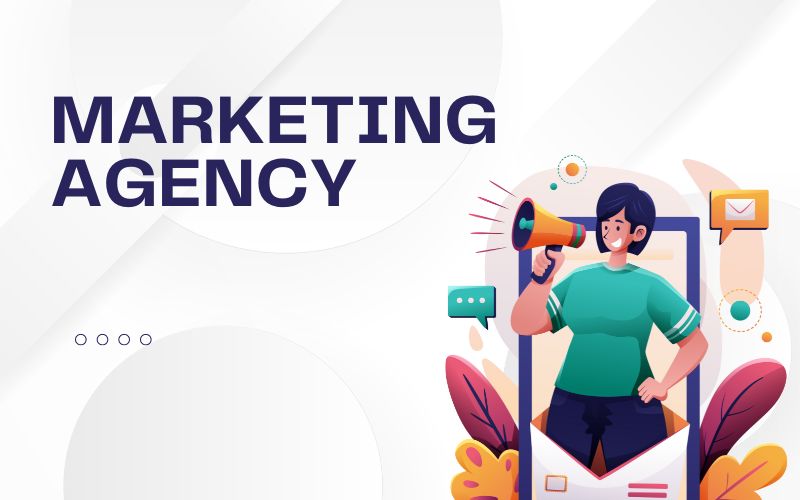
5.2. Understanding and Improving Ad Relevance Score
The Ad Relevance Score is a metric that indicates how relevant your ad is to your target audience. A higher relevance score can lead to lower costs and better ad delivery. To improve your relevance score, ensure that your ad creative and messaging are highly relevant to the interests and demographics of your target audience.
5.3. Managing Budget and Bidding Effectively
Managing your budget and bidding effectively is crucial for maximizing your return on ad spend. Regularly monitor your campaign spending and adjust your budgets as needed. Experiment with different bidding strategies to find the one that best aligns with your campaign goals.
5.4. Identifying and Addressing Low-Performing Ads
Regularly analyze your ad performance data to identify ads that are not performing well. Consider pausing or editing these ads and trying new creative approaches or messaging.
5.5. Best Practices for Campaign Structure and Organization
Maintain a clear and organized campaign structure in Ads Manager. Use descriptive campaign names, logically group your ad sets, and ensure that your ads are relevant to the keywords and targeting within their respective ad sets. This will make it easier to manage and analyze your advertising efforts.
5.6. Keeping Up with Facebook Ads Manager Updates and Changes
Facebook Ads Manager is a constantly evolving platform. New features, targeting options, and policy changes are introduced regularly. Stay informed about these updates by following the Facebook for Business blog and other relevant resources to ensure you’re leveraging the latest tools and best practices.
By mastering the features and strategies within Facebook Ads Manager and staying informed about its ongoing developments, businesses and marketers can effectively reach their target audiences, achieve their marketing objectives, and drive meaningful results on Facebook and Instagram.